

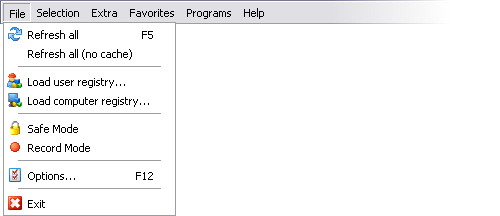
Each time you launch X-Setup Pro, the program builds up a list of all plugins in the plugin folder. If you install a new plugin while running X-Setup Pro, it may not appear on screen immediately. Use this function to refresh the list, so all changes that have been made will take effect. You may also press F5 on your keyboard.
This is similar to Refresh all, except it may be noticeable slower if you have not installed or modified any plugins since the last refresh. Normally, X-Setup Pro builds a cache, allowing quicker access to the plugins when you use them. The moment you refresh, X-Setup Pro will use the cache and checks if there have been changes. However, this option allows you to overwrite the cache and so X-Setup Pro will need to completely rebuild its plugin list which takes additional time. Generally, you should only use this if you have problems with the basic Refresh All option.
Opens the registry of another local user. X-Setup Pro find all users
available and you select who's registry settings you want to modify. For
more information see the ![]() Load user registry topic.
Load user registry topic.
Opens the registry files of another machine. You can e.g. modify the
registry of a crashed machine to repair it. For more information see the
![]() Load
computer registry topic.
Load
computer registry topic.
This option lets you activate Safe Mode. For more information see the Safe Mode topic.
This option lets you activate Record Mode. For more information see the Record Mode topic.
The Options changes main settings in X-Setup Pro. For more information see the Options dialog topic. You can also display this dialog by pressing F12 on your keyboard.
Exits the program and returns you to Windows. Note: if you made a change of a plugin that requires a restart of your computer, you will be asked whether you want to shut down or log off when you choose this option.
You can also leave the program by clicking the X in the top-right corner of the X-Setup Pro window, by right-clicking on the Taskbar and choosing Close or by pressing ALT and F4 at the same time on your keyboard.